Creation of a successful design involves creation of geometric shapes. CADopia provides a set of
tools for creating and manipulating complex 2D geometry with superior control and accuracy. Some examples follow.
Tangent arc to two lines
This example demonstrates how to draw an arc tangent to two inclined lines. Circle command with Tangent-Tangent-Radius (TTR) option is used to create the geometry and the trim command is used to clean up the geometry as shown below.
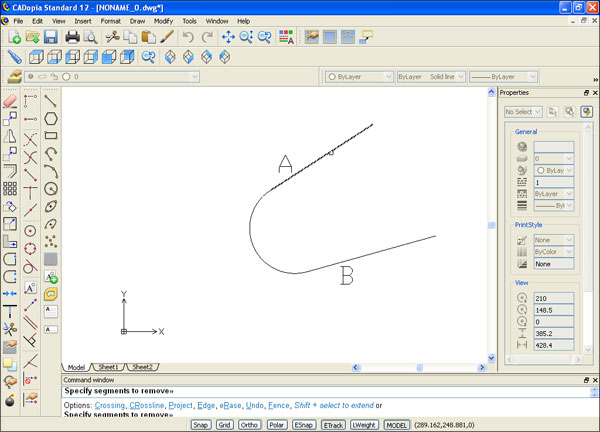
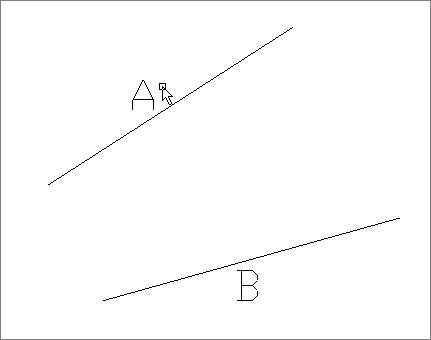
Figure above shows two inclined lines. Type circle on the command line or use it from
the menu/toolbar.
Do not specify the center point. Instead, type T to use the Ttr option.
Select the two lines to specify the tangencies.
You can specify a radius or accept the default radius. The radius should not be smaller than
the default radius as the arc will be too small to touch both the lines otherwise.
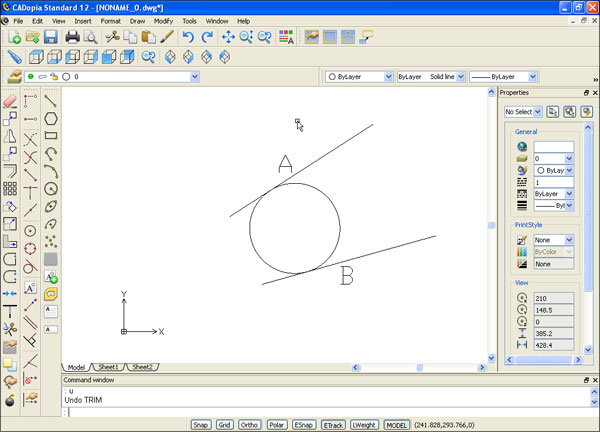
Now use the Trim command to clean up the geometry to get the final shape given below.
Type trim on the command line (or select Trim from the edit menu or toolbar).
Select all three entities as the cutting edges.
Select the segments to trim out to get the final shape shown below.
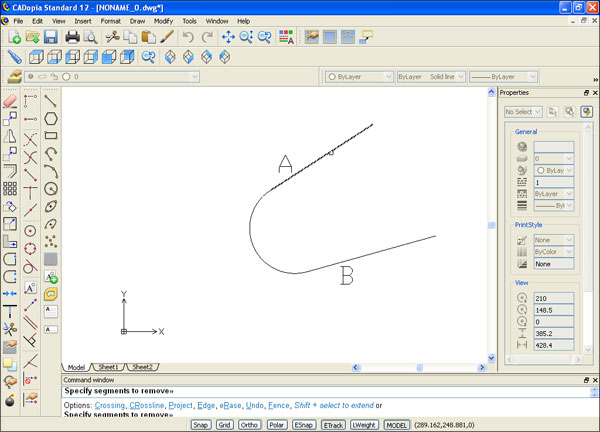
Tangent line to two arcs or circles
This example demonstrates drawing lines which are tangent to two circles. The final shape is shown
below after clean up using the trim command.
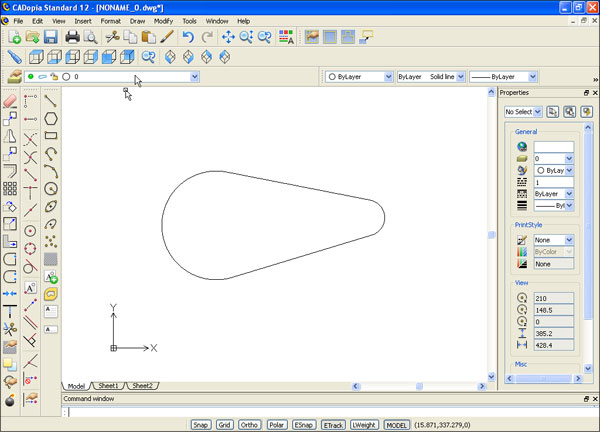
The figure below shows the circles to which we draw the tangent lines.
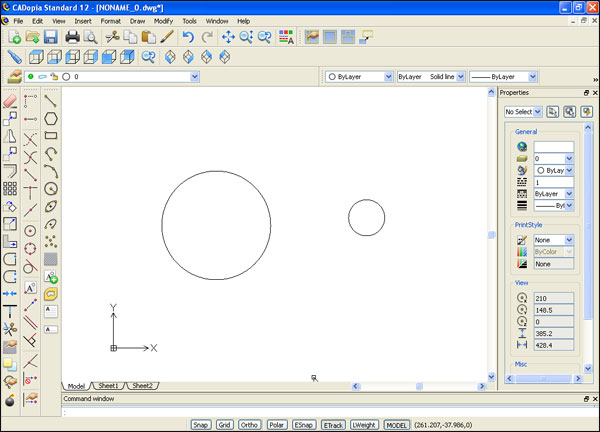 /
/
Type Line command.
Type tan when prompted to specify the start point and pick one of the circles near the top.
Type tan again when prompted to specify the next point and pick the other circle near the top.
A tangent to both the circles gets created.
Repeat the same steps and pick the points on the circles near the bottom.
The second tangent to both the circles gets created.
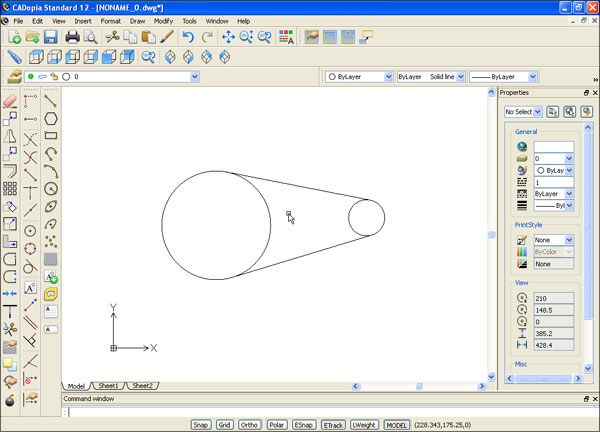
Now use the trim command and select all the entities as cutting edges.
Select the portions of the circle to trim out to get the final shape shown below.
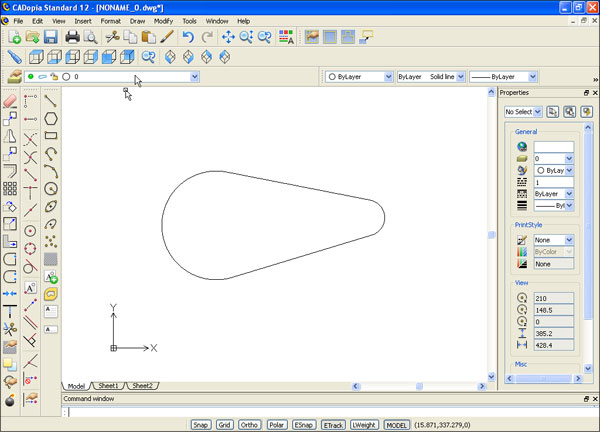
Tangent arc to a line and an arc
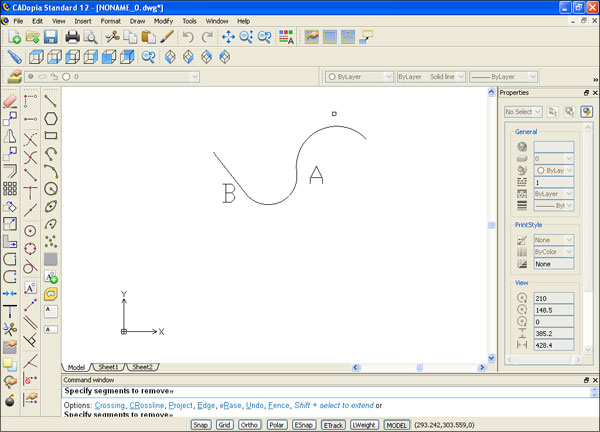
This example demonstrates how to draw an arc between a line and another arc such that the new
arc is tangent to the line and the arc as shown.
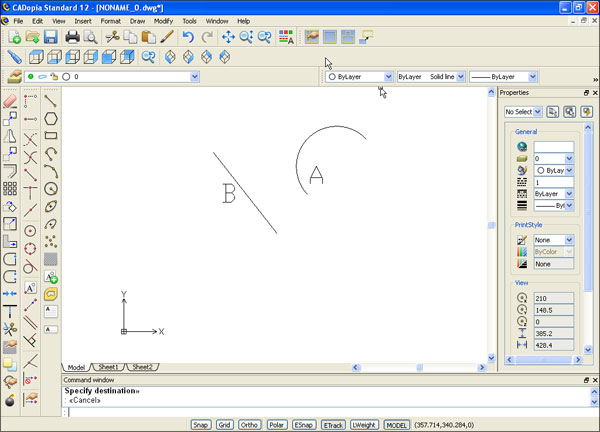
The figure above shows a line and an arc.
Draw a circle with TTR option and pick the two lines for tangencies.
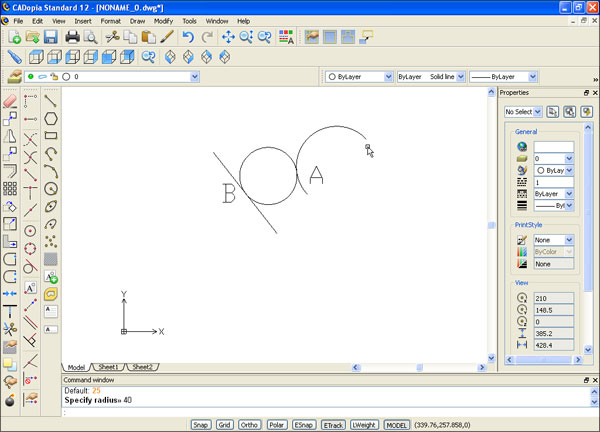
Use the trim command, select all 3 entities as the cutting edges and trim out the entities to get the shape shown below.
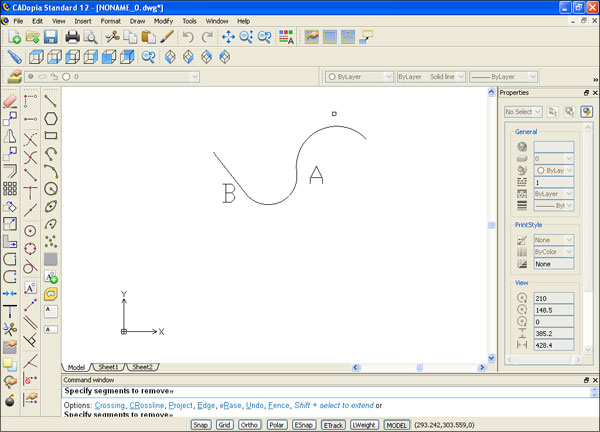
Tangent arc to two arcs
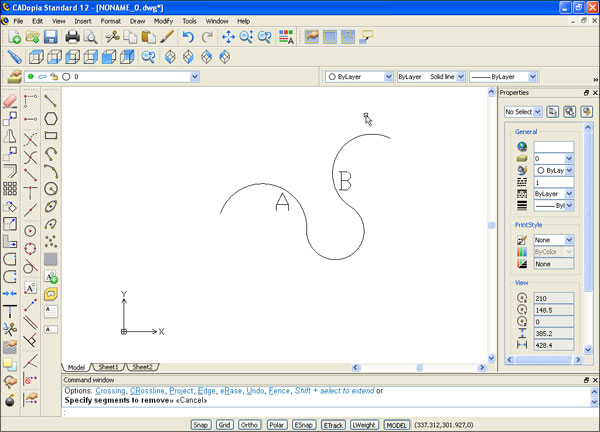
This example shows how to draw an arc at a specified radius tangent to two existing arcs.
The figure below shows the two arcs to which a tangent arc will be drawn.
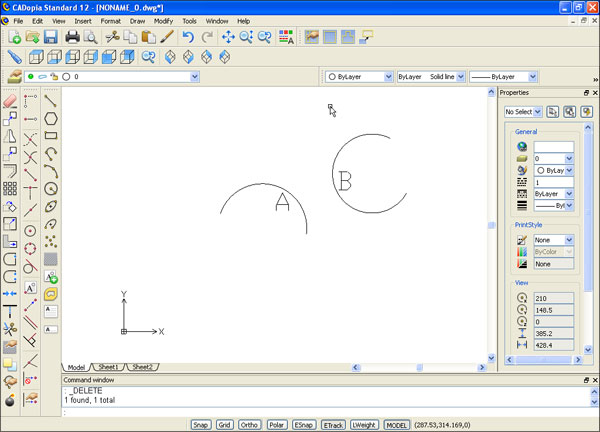
Use Circle command with TTR option to draw a circle shown below. When prompted to specify a radius, specify a valid radius value.
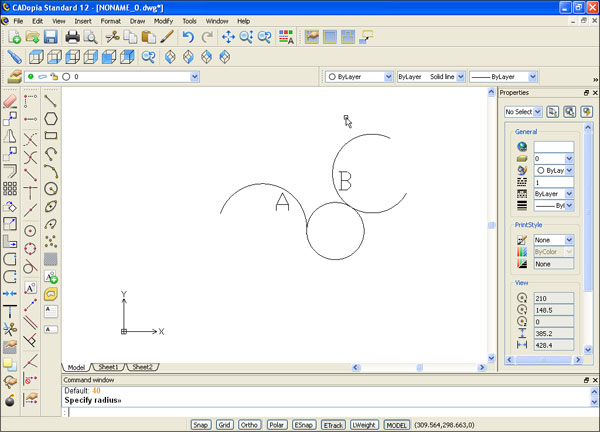
Use the trim command and select all 3 entities as the cutting edges. Then, trim out the portions to get the final shape shown below.
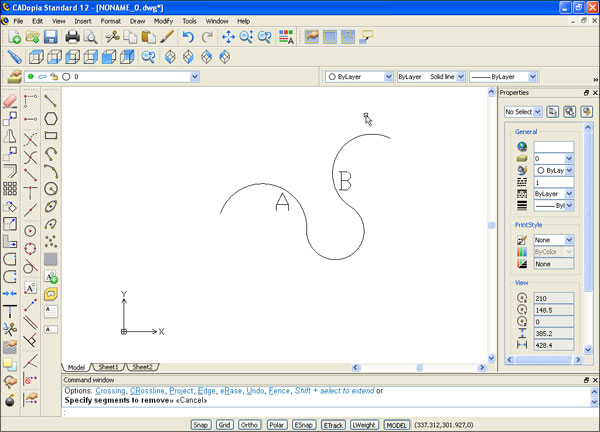
Tangent to 3 circles or lines
CADopia provides a Tangent-Tangent-Tangent (TTT) option to draw a circle tangent to any combination of 3 lines, arcs or circles.
Start the circle command and pick the TTT option.
Pick the 3 entities shown below.
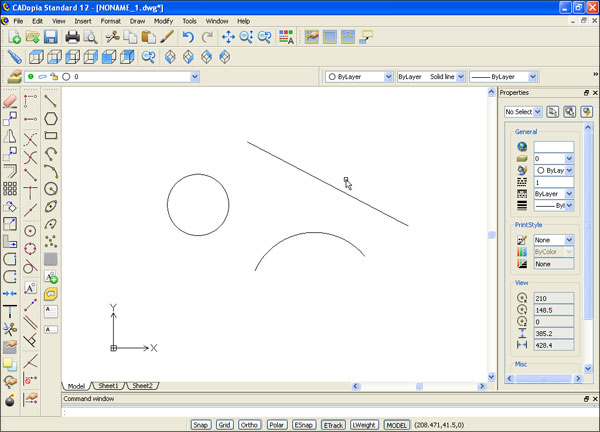
A circle tangent to the 3 entities is drawn as shown below.
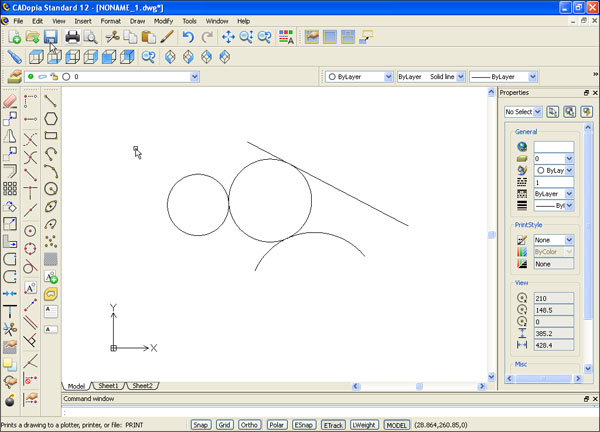
We hope you have found this article useful. If you have questions or comments, please send them to support@cadopia.com.
